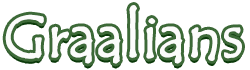
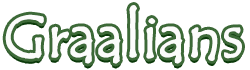 |
|
11-09-2012
|
1 |
|
don't call it a comeback
Join Date: Sep 2011
Posts: 8,268
|
[Tutorial] Corruption
Corruption Hello. Here's a new tutorial. Haven't seen many graphic art threads in while. Here's a graphic art thread. Just, 'cause. mk Materials Needed - GIMP 2.6 or Higher (Photoshop might work, not sure) - At least 30-45 minutes of time - A nice looking background stock - A preferred render (cut out character/image) Other Stuff Difficulty: Easy with prior GIMP knowledge/moderate without. I tried to help the ones that had no prior knowledge. Time: About 30-45 minutes. 10 if you memorize the method fully. The Result  The Tutorial 1. To kick this off, open up a new canvas; mine was 400x110. You can set yours to something like that for a signature, set it to 320x320 for an avatar. 2. Put in a light stock photo like this: http://psdtutsarticles.s3.amazonaws.com/linkb_40futuristic/cityscape.jpg (Unsupported image host) 3. Place your render in such a way that you will get a nice flow.  4. Duplicate your render layer and select the Vines brush in the brushes dialog - it's a GIMP preset (for Photoshop users, a soft brush will be fine). After it is selected, drag the spacing down to 1. Use the smudge tool to paint the render onto the background slightly to make Samus look a little "corrupted". Here's what it should look like after the smudging (or generally like this).  5. At this point, you're going to add a nebula or quasar stock for effects as the signature at this point is quite bland. Here's the stock I used, however, you may want to use one of your own for more 'personalization': http://planetrenders.net/renders/alb...asar_Small.png - Set this new layer's mode to Screen, and erase parts you do not like with a soft-brush low opacity eraser. If it looks a bit faded or blended, use the sharpen tool.  6. That's it? We're done? Not quite. It's time for some gradient maps, the magic that makes bland things interesting. To start this off, go to Edit -> Copy Visible and paste it on a new layer. Duplicate the layer twice so we have three of those Copy Visible layers up. Hide the first two from the top, and select the bottom Copy Vis layer. Go to the gradients dialogue (just under layers, tabbed next to brushes) and select the "Incandescent" gradient. Right click -> Colors -> Gradient Map, and set the layer mode to "Hue" at 30% opacity. 7. Unhide the next layer up, select it, and repeat the step, but with this time have a black and white gradient selected. Apply the gradient map on this layer and set the layer mode to Overlay at 57% opacity. 8. On the next layer up, unhide it and simply set the layer mode to Overlay at 55% opacity.  9. We're done! Add a one-pixel border around the image (looks really nice, helps to anchor the composition), add your name, add some text, anything! Feel free to fix up some smudging on a new Copy Vis layer, fool around with some of the gradient map possibilities (highly recommended) or add some more elements in the way of C4Ds, fractals, MOAR quasars to your heart's contempt; just don't overdo it. Have fun! |
|
11-09-2012
|
2 |
|
Times Change
Join Date: Feb 2012
Location: Cairo, Egypt
Posts: 1,872
|
How. Do. you. doit.
|
|
11-09-2012
|
3 |
|
Custom User Title
Join Date: Sep 2011
Location: Australia
Posts: 2,534
|
Nice tutorial, I'm gonna try this.
|
|
11-09-2012
|
4 |
|
Registered User
Join Date: Mar 2012
Location: New Zealand
Posts: 2,956
|
Nice tutorial, as always. :]
|
|
11-09-2012
|
5 |
|
Cold one with the boys ✔️
Join Date: Jun 2012
Posts: 3,305
|
Great tut im going to do this!
|
|
11-09-2012
|
6 |
|
don't call it a comeback
Join Date: Sep 2011
Posts: 8,268
|
|
|
11-09-2012
|
7 |
|
Registered User
Join Date: Mar 2012
Location: New Zealand
Posts: 2,956
|
|
|
11-09-2012
|
8 |
|
amidoinitrite?
Join Date: Sep 2011
Location: Gold Coast, Australia
Posts: 1,484
|
this is delicious. lavaclaw approves
|
|
11-10-2012
|
9 |
|
don't call it a comeback
Join Date: Sep 2011
Posts: 8,268
|
pls do
|
|
11-10-2012
|
10 |
|
Registered User
Join Date: Mar 2012
Location: New Zealand
Posts: 2,956
|
|
|
11-11-2012
|
11 |
|
(Sage)
Join Date: Aug 2011
Posts: 886
|
Awe, this makes me wanna try graphic art again. Nice tutorial. I might try it 0:. Does GiMP have brushes that you can download like PS?
|
|
11-11-2012
|
12 |
|
Registered User
Join Date: Sep 2011
Posts: 963
|
|
|
11-11-2012
|
13 |
|
.47
Join Date: Jul 2012
Location: Wundahland!
Posts: 1,921
|
Damn.
|
|
11-14-2012
|
14 |
|
Unpopular
Join Date: May 2012
Location: ಠ_ಠ
Posts: 2,648
|
Ily. Im going to try this when i get the time. Oh and can i use that as my sig? ._. |
|
11-14-2012
|
15 |
|
don't call it a comeback
Join Date: Sep 2011
Posts: 8,268
|
My result or yours?
|