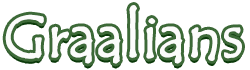
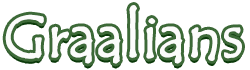 |
|
12-04-2012
|
1 |
|
iEra Ganis
Join Date: Nov 2012
Location: New York
Posts: 19
|
iEra Animations-Looking inside
Hello! This is an animating guide that i decided to make since most players have no idea what iera animating really comes down to  . iEra Animations or Ganis (Graal Animations) are...yeah self explanatory, graal animations. . iEra Animations or Ganis (Graal Animations) are...yeah self explanatory, graal animations. What do I mean by that? Well, Everything you can do in iera is made from one nice program, Graalshop.exe. This is where animators, like myself make animations like walking, shooting a gun, swinging a sword, riding a mount, etc. Animating can be complex in some ways, but once you figure all the features of Graalshop out, it's easy! If you are interested in animations and would like to take a step further in getting into ganis. Then this is your starting point  . . IF YOU DON'T HAVE ACCESS TO A GRAAL PC SERVER, THEN YOU WON'T BE ABLE TO ANIMATE UNIQUE WEAPONS! JUST THE BASIC ONES! -Ok! so, this guide will get a little complex. Read it slowly to make sure you understand. -So you want to download Graalshop? I'll show you exactly where to get it  First you'll need to download Graal PC... -Download Graal PC right there. Make sure you make an account too! -Then you want to open up Graal PC, and login to the account you made, the PC client will show up... -Click Start (it's at the bottom left corner of the client) -> Install Packages -> Then click on Developer Tools(There's two, the one you want is under Level Editor) -Then you want to download that, and bingo! you now have Graalshop.exe  -Alrighty! open up Graalshop! -You should know these 6 icons, Just in case: The first icon on the left is to start a new animation. The icon to the right of that opens an animation. After that is save, save as, Then undo, redo. -The first icon is where you add your sprites to the sprite bar (I'll explain what that is shortly, and how to add sprites later) The next icon is to remove unused sprites. Self explanatory am i right? I never use it, since there's so much space on the sprite bar. After that is the import sprites button. This is quite useful. Let's say you're making animations for a melee. You just finished the attack animation, and now you need to make the idle. (Side note, Every step of animating a weapon needs its own seperate ganis. i.e. Attack has its own animation, idle has its own animation, etc.) So you click that icon, find the attack ani and click open, and you get your sprites back! So you dont have to add them again. The last icon there is Reverse Animation. Yup, turns your animation around, easy as that! -Here is the sprite bar. This is where you drag your sprites out of this bar and drag them wherever you want. This is where all the animating begins! You can add/remove sprites with that first icon in the last picture. -So, click on the Add Sprite Definition icon. it should pull up this page: -This is where you add sprites to your sprite bar. Now we are going to go from Top left down, to the right. So you should see "SPRITES:" This is where you type the name of the image you're using to animate. Example: Sword.png. And thats all you have to type in that box. Under that is description. This is the description of the sprite your adding. If you want to be organized with your sprites, then name this whatever you'd like. Otherwise, leave it alone. Under that is Sprite Index. This is important, this will determine where the sprite will be added on the sprite bar. I would just leave it at 20. Then when you add another sprite, change it to 21. Then 22,23,24,etc. Be careful! you don't want to overwrite any other sprites! Now lets go to the right. This is one of the annoying parts of animating...but it has to be done. You're going to need Paint.net. Paint.net is a gfx program. I won't show you how to donwload that. Just google Paint.net. -Open Paint.net, then open the image you're animating. -Click the Selection tool, and drag a selection box over a sprite. Like this: Now, Look at the bottom left, You see those four numbers? 24, 20. 57x57? Those are the numbers you will put on the right of that add sprite definition window! So type those numbers in order, 24 in the first box, 20 on the next box, 57 on the next, 57 on the last! Leave the last part of that window alone. No need to touch that as well  After you did all that, it should look like this: -Mine is different from yours, since im using a different image. Anyways... Click ADD! and your sprite should be added on the sprite bar!...hehe It didn't show up right? wellllll....there are some requirements to animate  1-You need to have PC access to any Graal PC server (in other words, you gotta be an admin on a server) 2-THE IMAGE NEEDS TO BE UPLOADED!!! OR ELSE IT WILL NEVER SHOW! This is why i mentioned it at the top of this guide. Moving on... -Those arrows control the position of the sprite you've selected. The plus makes it greater in layers, the minus does the opposite. Ignore the other stuff. But look where it says "Setbackto". This is EXTREMELY important to us animators! Lets say you are making the attack animation of your sword. You know how you swing it sword it goes back to the idle? Well, you have to type the idle ani you made in that box, or else it won't go back to the idle ani when you swing your sword. Also, look at Loop, Continuous. These make your animation never-ending. This would work with mostly walk animations. Click on those to activate them. "true" means its activated. "false" means it isnt. -Hey! We're almost done! Just need to explain the bottom of graalshop! -Going from left to right. Play starts the animation, Stop stops the animation. That piece of paper icon is to add another frame, depending on what you're animating you'll need alot/not alot of frames. That flame icon is to delete a frame. That piece of paper with the purple sparkles on it is to copy a frame. This is useful so you dont have to re add the sprites just to make another move. Just Copy, Then click on the clipboard icon, either after or before the frame you're selected on. To select a frame, click on the blue bar above the mentioned icons. The last icon is to add a sound file, click the icon and type in the name of the file you want. THATS IT! The guide is kinda long, sorry about that x-x i hope this guide was useful! Oh guys, i'd love to help you if you need help with your animation. My email is [email protected]. If you need help or wanna show me your finished work, Send me it! Thanks guys, happy animating! -njc |
|
12-04-2012
|
2 |
|
Creative mind
Join Date: Mar 2012
Location: Netherlands
Posts: 921
|
I'll read this when I get back from school later today- looks nice, thanks!!
|
|
12-04-2012
|
3 |
|
Registered User
Join Date: May 2012
Location: Egypt
Posts: 2,939
|
MY GOD, IS THIS A GANI TUTORIAL? THE MOST RECENT ONE I LEARNT FROM WAS 10 YEARS OLD BY KIIRAR. |
|
12-04-2012
|
4 |
|
Pandaboy
Join Date: Sep 2011
Location: Germany
Posts: 89
|
2 things. 1.ALWAYS use the delete unused sprites. This makes your gani less laggy! 2.And make sure that your image you use to add the sprites has indexed colors. Otherwise it won´t work. Happy animating. |
|
12-05-2012
|
5 |
|
Former iEra Staff
Join Date: Nov 2011
Posts: 1,722
|
+rep! Great guide!
|
|
12-05-2012
|
6 |
|
GunsAdmin
Join Date: Dec 2011
Location: Melbourne, Australia
Posts: 2,337
|
You can gani anything, you don't HAVE to have access to a server to do it, it just makes it easier, all you have todo is drag the image into your graal image folder
|
|
12-05-2012
|
7 |
|
iEra Ganis
Join Date: Nov 2012
Location: New York
Posts: 19
|
im just saying the way i do it 
|
|
12-05-2012
|
8 |
|
Registered User
Join Date: Dec 2011
Location: Blacksburg, Virginia
Posts: 5,459
|
Good guide. I'm sure to recommend this to other gani staff.
|
|
12-10-2012
|
9 |
|
Registered User
Join Date: Oct 2012
Location: UAE/United Arab Emirates
Posts: 143
|
I tried to add Image but it won't work an advice ?
|
|
12-11-2012
|
10 |
|
Registered User
Join Date: Dec 2011
Location: Blacksburg, Virginia
Posts: 5,459
|
Put the image in the same folder as your gani. The image also has to be in 16 bit or lower.
|
|
02-15-2013
|
11 |
|
Registered User
Join Date: Jul 2012
Posts: 6
|
Please help me. When ive done a gani work and save it, when i relog on the graalshop it hasn saved. Why hasnt my work saved? I saved it as a gani file but still. Why wont my work save?
|
|
02-16-2013
|
12 |
|
.47
Join Date: Jul 2012
Location: Wundahland!
Posts: 1,921
|
What do you mean? Once you've saved it, and reopened GraalShop it auto loads idle. Maybe you saved it to a different folder? |
|
02-17-2013
|
13 |
|
Gani Admin
Join Date: Dec 2011
Location: Australia
Posts: 1,904
|
|
|
02-17-2013
|
14 | |
|
GunsAdmin
Join Date: Dec 2011
Location: Melbourne, Australia
Posts: 2,337
|
|
|
|
03-03-2013
|
15 |
|
Registered User
Join Date: Jan 2013
Posts: 4
|
my paint dont work
|