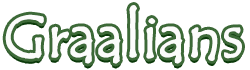
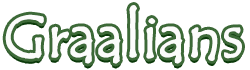 |
|
11-22-2014
|
1 |
|
Registered User
Join Date: Mar 2012
Posts: 192
|
How to turn your graal character into a start orb icon!
Hello, Recently I've found out how to make my own start button icons and I noticed that graal heads fit pretty well there so I thought I'd share how to make one in case anyone here wants to personalize their computer a bit. Before you begin I suggest you read the whole thread because there are a couple warnings that, if ignored, could cause problems. First things first, You'll need to download a program that lets you change your icon. This is pretty simple; Google: "windows 7 start orb changer"; it should be the first link. (I did not make this!) NOTE: Take EXTRA SPECIAL CARE when installing this, make sure you decline every single terms of agreement, do custom installation, and uncheck everything. The installer for this program will attempt to install plenty of extra bloatware onto your computer! - BE VIGILANT! Next you'll want to open an image editing software of your choice, I suggest something that supports alpha/opacity/transparencies - that way your icon won't have a background (Gimp, Photoshop, etc.) Next you'll want to copy and paste this into it:  Note: Each box is 54x54 and the whole thing is 54x162 - this is extremely important, as it will not work if your icon is not within these dimensions! The top box will be the idle icon - when your mouse is neither hovered on it nor have you clicked on it. The middle box is the hover over box - when your cursor is over the start bar. The bottom box is the "clicked" box - when you've clicked on your icon. Now simply paste whatever picture you'd like into the center of each box - I've found that 32x32 icons work the best - DO NOT FILL UP THE 54x54 BOX! This will ensure it so that your icon doesn't stay within the bounds of the taskbar. If you'd like to use your graal head as the icon I've already prepared a red 32x32 box for your to paste your head into. Example:  I suggest adding something to suggest that your icon is being hovered over or pressed. I used a white and yellow outline in my example. After pasting whatever image you'd like within the bounds of each square, delete the entire background of the image and ensure it is transparent. Save the file. Then open up the program you downloaded in step one and load the 54x162 file you made. Example of a start orb I made using a head I made:  Example of what it would look like (Note: my mouse is hovering over the icon right now, however lightshot removes your cursor): 
Last edited by Toxicturn; 11-23-2014 at 03:19 AM.
|
|
11-22-2014
|
2 |
|
Uguu~
Join Date: Mar 2013
Location: Canada, NS
Posts: 1,046
|
Disregarding everything you just said because #YOLO I just want to say that that head is adorable.
|
|
11-22-2014
|
3 |
|
Banned
Join Date: May 2014
Location: The Grotto
Posts: 1,345
|
Amazing tutorial! +rep
|
|
11-23-2014
|
4 |
|
:)
Join Date: Sep 2011
Location: no.
Posts: 10,309
|
I wish Macs had a cool little bouncy/hover function when you clicked icons 
|
|
11-23-2014
|
5 |
|
Registered User
Join Date: Sep 2012
Posts: 1,128
|
awesome
|
|
11-23-2014
|
6 |
|
Registered User
Join Date: Mar 2012
Posts: 192
|
Guys, if you're going to do this PLEASE do not just skim through the installer of the start orb changer - IT WILL INSTALL POTENTIALLY UNSAFE SOFTWARE ONTO YOUR COMPUTER. Decline everything it asks you to accept and check "Custom installation" when prompted then uncheck all the extra programs it'll try to install through there. Thanks for your feedback so far. |